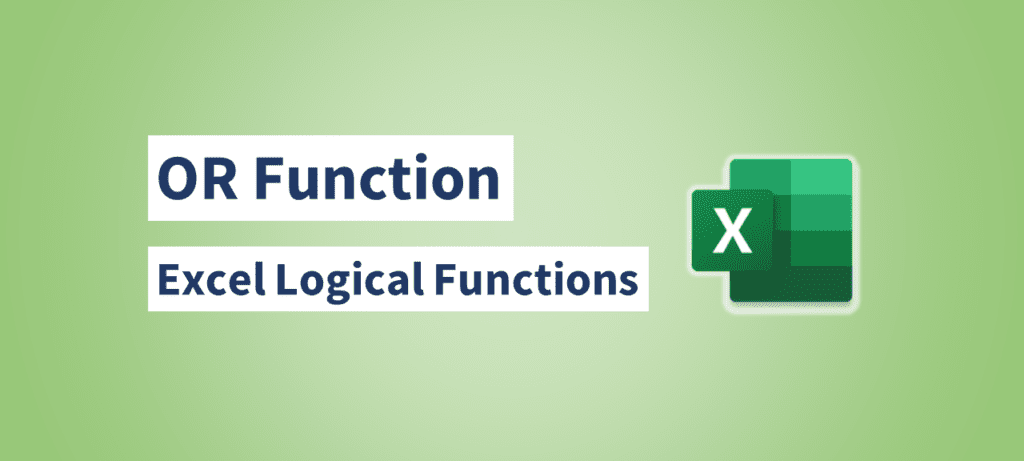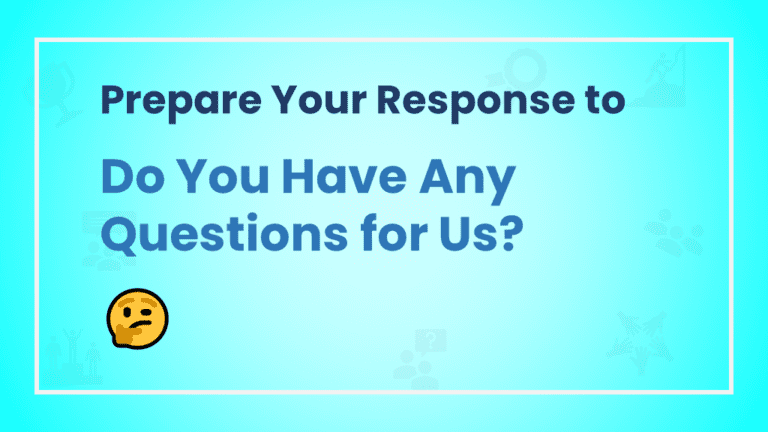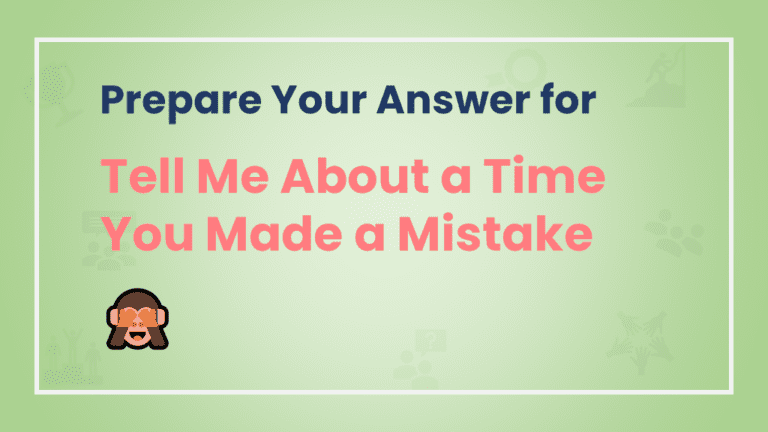The OR function in Excel is a logical function that evaluates multiple conditions and returns TRUE if at least one of the conditions is TRUE. It is a versatile tool for making decisions, performing data analysis, and creating dynamic formulas based on multiple criteria. The OR function helps you determine if any of the given conditions are met, providing a simple yet powerful way to handle complex scenarios. This article will explore the features, use cases, examples, syntax, and tips for using the OR function effectively in Excel.
Syntax of the OR Function:
The syntax of the OR function is as follows:
=OR(logical1, [logical2], [logical3], ...)
//Up to 255 conditions or expressions that you want to evaluate.The OR function takes one or more logical arguments and returns TRUE if any of the arguments are TRUE. If all the arguments are FALSE, it returns FALSE.
Here's a simple example to illustrate the OR function:
Suppose you have a list of students' exam scores in column A, and you want to determine if any student has scored above 90.
You can use the OR function in a formula like this:
=OR(A1>90, A2>90, A3>90, ...)However, manually listing each cell can be cumbersome, especially for larger datasets. Instead, you can use cell references or named ranges for a more efficient approach:
=OR(A1:A100 > 90)In this example, the OR function will evaluate if any score in the range A1:A100 is greater than 90 and return TRUE if any of them meets the condition.
Use Cases of the OR Function:
- Conditional Formatting: You can use the OR function in conditional formatting rules to highlight cells that meet specific conditions. For example, you might want to highlight cells with values greater than 75 or less than 25 in a different color. By applying the OR function in the conditional formatting formula, you can achieve this easily.
- Data Filtering: When working with large datasets, you can use the OR function to filter data based on multiple criteria. For instance, you might need to filter a list of products to display items that belong to either the “Electronics” category or the “Appliances” category.
- Decision-Making: The OR function is often used in conjunction with the IF function to make decisions based on multiple conditions. For example, you can use the OR function to determine if a student's score is either greater than or equal to 90, making them eligible for an “A” grade.
- Alerts and Notifications: When monitoring certain metrics or data, you can use the OR function to trigger alerts or notifications. For instance, you might want to receive an alert if the stock price of a particular company either rises above a certain threshold or falls below another threshold.
- Creating Complex Formulas: The OR function is a key tool in creating complex formulas that involve multiple conditions. You can use it alongside other logical functions like AND, NOT, and IF to build intricate formulas tailored to your specific needs.
Examples of the OR Function:
1. Conditional Formatting
Syntax:
=OR(A1>75, A1<25)This formula applies conditional formatting to cell A1. If the value in A1 is either greater than 75 or less than 25, the formatting rule will be applied.
2. Data Filtering Example
Syntax:
=OR(Category="Electronics", Category="Appliances")If you have a column named “Category” and want to filter products that belong to either the “Electronics” or “Appliances” category, you can use this formula in the filter settings.
3. Decision-Making Example
Syntax:
=IF(OR(A1>=90, B1>=90), "A", "B")In this example, if either the score in cell A1 or the score in cell B1 is greater than or equal to 90, the formula returns “A”; otherwise, it returns “B”.
4. Alerts and Notifications Example
Syntax:
=IF(OR(StockPrice>150, StockPrice<100), "Alert", "Normal")This formula checks if the stock price is either above 150 or below 100. If either condition is met, it displays “Alert”; otherwise, it displays “Normal”.
5. Complex Formula Example
Syntax:
=IF(OR(AND(A1="High", B1>100), C1="Urgent"), "Action Needed", "No Action")This formula combines the OR function with the AND function to determine if action is needed. If the priority is “High” and the value in B1 is greater than 100, or if the status in C1 is “Urgent,” the formula returns “Action Needed”; otherwise, it returns “No Action.”
Tips for Using the OR Function:
- Combine with Other Functions: The OR function is often used alongside other logical functions like IF, AND, and NOT to create more advanced conditions and calculations.
- Parentheses for Clarity: When using multiple conditions within the OR function, consider using parentheses to clearly define the logic and avoid confusion.
- Avoid Overuse: While the OR function is powerful, avoid overusing it. Too many OR conditions in a single formula can make it complex and harder to manage.
- Use Named Ranges: When working with extensive datasets, consider defining named ranges for your criteria. This can make your formulas more readable and easier to update.
- Testing and Debugging: Test your OR function formulas with different scenarios to ensure they produce the desired results. If your formula isn't working as expected, check for typos and verify your conditions.
In summary, the OR function in Excel is a versatile tool for logical tests and decision-making. It allows you to efficiently evaluate multiple conditions and determine if any of them are TRUE. Whether you're highlighting data, filtering rows, making decisions, or creating complex formulas, the OR function helps you handle various scenarios effectively.