Beginner to Proficiency in Excel
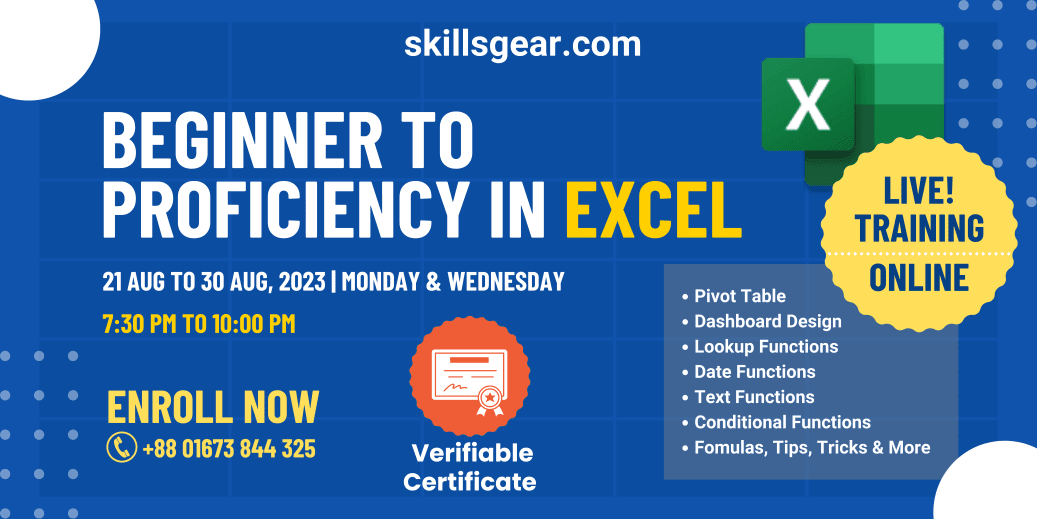
About Course
Microsoft Excel is the most used spreadsheet program for working with data. Its use is no longer limited to any specific purpose or any specific group of people, or any profession. Anyone can learn and utilize the powerful features of Microsoft Excel. Whether you use it to prepare a personal budget or a company budget, to keep track of your inventory or attendance log, to conduct statistical analysis, or create an invoice, Excel makes it easy to work with numerous types of data.
It is the number # 1 tool for analysis and reporting. Users can easily turn a range of cells into an Excel Table and use Pivot Table to prepare different types of reports or use Charts and Graphs to make reports more meaningful and readers friendly. We can also design Dashboards and help managers in the decision-making process with a top-level overview of the business.
Having a high level of Microsoft Excel proficiency is a must to thrive in the job market. This course will simplify and teach you powerful features such as PivotTables, Excel Table, Goal Seek, Conditional Formatting, and Report Automation, and provide you with many useful Tips, Tricks, and Shortcuts to get the most out of Excel!
Enroll now and let's get started with your journey towards success!
Who Can Participate and How Will It Benefit?
This course has been designed for a broader level of participants who need to use Excel on a regular basis. The participants can be anyone who is interested in learning Excel.
After completing this course, participants will be able to use many powerful features of Excel and boost their productivity. This course will explain many useful features of Excel with practical exercises so that participants can relate those to their regular use cases. Participants will dive into Excel’s capabilities and will be able to apply them in their regular workplace after completion of this course.
Methodology
This course will be conducted LIVE via virtual meeting platforms i.e. Google Meet, MS Teams, or Zoom. This course consists of course-specific Lecture Materials, Exercise Files, Quizzes, Practical Demonstrations & Exercises, Case studies, Q&A Discussion Sessions, and a Final Assessment at the end of the course. Course curriculum-specific slides and handouts will also be provided for participants’ quick reference. Course exercises are designed considering participants' work/job-related cases and situations so that they can relate to what they are learning.
There will be an assessment session at the end of the training and a Certificate of Completion will be awarded.
Course Contents
1.0 Understanding the Excel Interface
- Ribbon, Tabs
- Quick Access Toolbar (QAT)
- Cell, Range, Cell/Range Naming
- Row/Column
- Workbook & Worksheet
2.0 Functions & Formula
- Sum and Count Functions
- Text Functions
- Date & Time Functions
- Lookup Functions
- Round Functions
- MAX, MIN Functions
- Logical Functions
3.0 Common Excel Features for Regular Use
- Formatting in Excel
- Conditional Formatting
- Data Tab & Data Validation
- Data Sorting & Data Filtering
- Paste Special & more
- Page Setup & Printing in Excel
- File Protection
4.0 Excel Tables
- About Excel Table & Preparing Data
- Creating an Excel Table
- Sort & Filter Data
- Insert Slicer
- Range vs Table
5.0 Excel Chart & Graphs
- Charts in MS Excel
- Select Appropriate Chart
- Create an Excel Chart
- Change Chart Type
- Excel Chart Elements
- Modifying and Customizing Charts
6.0 PivotTables
- Introducing PivotTables
- Preparing data for PivotTable
- Creating a PivotTable
- Creating a Recommended PivotTable
- Pivoting a PivotTable
- Configuring a PivotTable
- Connecting to an external data source
- Consolidating data from multiple sources
- Managing PivotTables
7.0 Summarizing PivotTable Data
- Managing subtotals and grand totals
- Changing the data field summary operation
- Summarizing more than one data field
- Creating a calculated field
- Grouping PivotTable fields
- Using PivotTable data in a formula
- Drilling down to the underlying data
8.0 Slicer and Timeline
- Slicer Features & Use
- Creating / Formatting / Sharing Slicers
- Use Slicer from Another Pivot Table
- Disconnect or Delete a Slicer
- Pivot Table Timeline
9.0 Cross-Application Data Sharing
- Mail Merge
- Why Mail Merge
- Mail Merge Process
- Final Mail Merge
- Paste to .DOC
- Embed
- Paste Link
10.0 Discussing Dashboard Concepts
- Dynamic Name Range
- Static and Dynamic Data
- What is a Dynamic dashboard?
- Exercise – 1: Dynamic dashboard
11.0 Conclusions
- Concluding Remarks
- What’s Next & Way Forward
- Q&A and User Feedback
12.0 Assessment
- Course Assessment
- Certificate Generations
Course Content
Course Intro
Exercise Files
Session 1
Session 2
Session 3
Session 4
Course Assessment
Verifiable Certificate!
Add this Verifiable Certificate to your Résumé or LinkedIn profile to demonstrate your skills.

Student Ratings & Reviews

